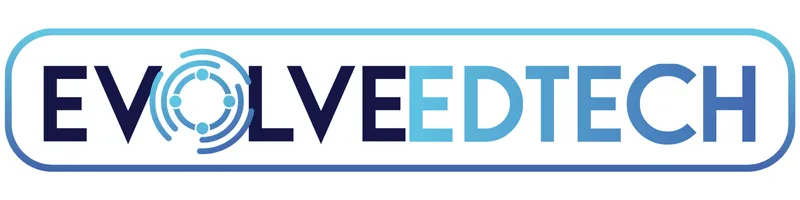THE EVOLVE EDTECH BLOG
Welcome to The Evolve EdTech Blog.
Here you will find a range of blog entries from the team at Evolve EdTech exploring a range of tips, tricks and tools that you can use to help you incorporate educational technology into your classroom.

The 12 Tech-Tips of Christmas - Day #1
Day 1: Add New Fonts to Google Workspace - The 12 Tech Tips of Christmas 2024
Welcome to day one of the 12 Tech Tips of Christmas from Evolve EdTech. I’m thrilled to kick off our 2024 series with a cracker of a tech tip! If you’re joining us for the first time, welcome to this festive tradition where we share practical edtech tips, tricks, and tools to empower your teaching and enrich your students’ learning. Let’s dive straight into our first tip: adding additional fonts in Google Workspace.
Why Fonts Matter in the Classroom
Fonts aren’t just about aesthetics; they play a crucial role in accessibility, readability, and engagement. Google Workspace tools like Google Docs and Google Slides come with a robust set of fonts by default, but did you know you can expand this library? Today, we’ll explore how to add fonts, including Google’s special dyslexia-friendly font, Lexend, to ensure your teaching materials are accessible to every student.
Step 1: Adding Fonts in Google Docs
Open Google Docs
Go to docs.google.com and create a new document by clicking on Blank Document.Access the Fonts Menu
At the top of your document, locate the Font menu. By default, it might show "Arial."Select ‘More Fonts’
Click on More Fonts at the top of the dropdown menu. This opens a treasure trove of fonts for you to explore.Explore and Add Fonts
Search for fonts by name if you have a specific style in mind.
Use filters to narrow down your options by script, style (e.g., serif, sans serif, handwriting), or sort by popularity and trends.
Click on any font you’d like to add, and it will be added to your default font library.
Discover Accessibility-Friendly Fonts
One standout option is Lexend, a font designed to support dyslexic readers. Its clean and simple design improves readability and ensures all students can access your materials effectively.
Step 2: Adding Fonts in Google Slides
Open Google Slides
Head to slides.google.com and start a new presentation by selecting Blank Presentation.Access Text Options
Click on a text box to activate the text editing menu. Fonts are contextual in Google Slides, so make sure your text box is selected to see the Font menu.Follow the Same Process as Docs
As with Google Docs, click More Fonts, explore the options, and add your selections to your library.
Tips for Choosing and Using Fonts
Purpose Matters: Select fonts that are appropriate for the context of your content.
Balance Creativity and Functionality: While fun fonts can add flair, always prioritize readability, especially for younger learners or those with additional needs.
Test Your Choices: Experiment with different fonts to find what resonates with your students and aligns with your teaching style.
Why Use Lexend?
Lexend is a dyslexia-friendly font available in Google Workspace. It features:
Adjustable spacing between letters for improved readability.
A range of styles, from thin to bold, for flexibility in design.
Using Lexend isn’t just helpful for students with dyslexia—it ensures your materials are inclusive and accessible for all.
Wrapping Up Day One
And that’s a wrap for day one of the 12 Tech Tips of Christmas! Adding new fonts to Google Docs and Slides is a simple yet powerful way to elevate your resources. Whether you're crafting worksheets, presentations, or collaborative documents, the right font can make all the difference.
Stay tuned as we bring you 11 more incredible tips, tricks, and tools over the coming days. Don’t forget to subscribe to our YouTube channel and follow us on social media to keep up with all the festive edtech fun.
Happy tech-ing, and we’ll see you tomorrow for day two of the 12 Tech Tips of Christmas. 🎄
To view Day 1 of The 12 Tech-Tips of Christmas click on the video below:
LEARN
Looking for FREE on-demand professional learning all year round?
Join the team from Evolve EdTech and access on-demand sessions from The Tech-Ready Teacher Digital Conference. Each January, the conference is updated with brand new sessions to help you become a master of edtech in the classroom.
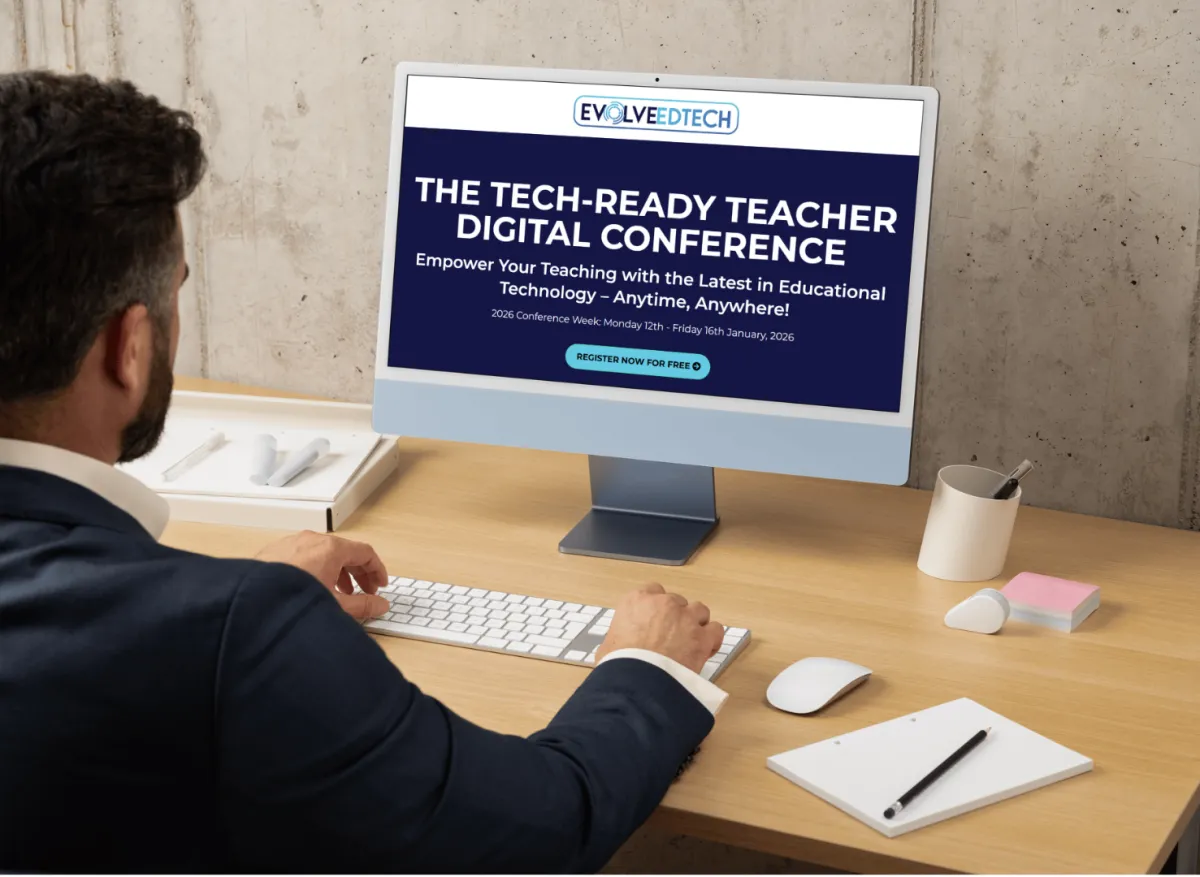
At Evolve EdTech we acknowledge the Traditional Owners of country throughout Australia and recognise their continuing connection to land, waters and culture. We pay our respects to their Elders past, present and emerging. Always was, always will be Aboriginal Land.
Copyright 2025. Evolve EdTech. All Rights Reserved.