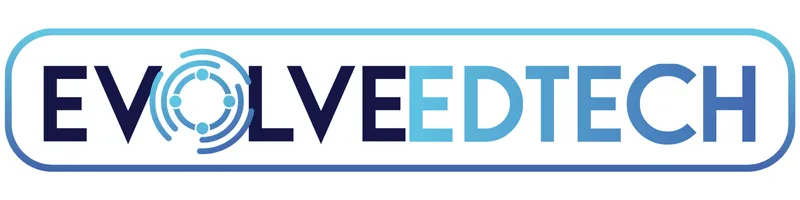THE EVOLVE EDTECH BLOG
Welcome to The Evolve EdTech Blog.
Here you will find a range of blog entries from the team at Evolve EdTech exploring a range of tips, tricks and tools that you can use to help you incorporate educational technology into your classroom.

Transform Your Teaching Toolkit: Innovative EdTech Key Takeaways
Whether you're a seasoned tech guru or just beginning to explore edtech, Google Sites offers a versatile platform to create a dynamic resource hub for your classroom. Here's a summary of the key tips and tricks we covered during the January 2024 episode of 'Innovative EdTech':
What is Google Sites?
Google Sites is a powerful tool within the Google Workspace suite that allows you to create a centralised resource hub. This hub can be used to store and share lesson plans, assignments, multimedia content, and more. It’s a one-stop-shop for teachers, students, and even the wider school community.
Key Features of Google Sites
1. Drag and Drop Interface
No coding skills? No problem! Google Sites' intuitive drag-and-drop interface makes it easy for anyone to build a site. Simply select the elements you want to include and drag them into place.
2. Content Powerhouse
Google Sites allows you to embed a variety of content types, including videos, documents, presentations, forms, and images. This makes it easy to create a rich, multimedia experience for your users.
3. Seamless Integration
As part of the Google Workspace, Google Sites integrates seamlessly with other Google tools like Docs, Drive, Calendar, and Slides. This integration enhances collaboration and ensures that your site is always up-to-date.
4. Collaboration
Google Sites supports real-time co-editing, allowing you to collaborate with colleagues or students. Multiple users can work on the site simultaneously, making it an excellent tool for group projects and collaborative learning.
5. Customizable Templates
Not sure where to start? Google Sites offers a range of templates to choose from. You can use these as a starting point and customize them to suit your needs.
Getting Started with Google Sites
Accessing Google Sites
There are two simple ways to access Google Sites:
Through your Google Workspace account.
By visiting sites.google.com.
Creating a New Site
To create a new site, click on the 'New' button in Google Drive, select 'More', and then choose 'Google Sites'. This will open a blank site where you can start adding content.
Building Your Site
Inserting Content
Text Boxes: Click on the text box icon to add text. You can customize the font, size, and color to match your style.
Images: Upload images or select them from your Google Drive. Resize and position them as needed.
Embed URLs: Add videos, documents, or other web resources by embedding URLs or embed codes.
Google Drive Integration: Easily add files from your Google Drive, such as PDFs, slideshows, or documents.
Using Content Blocks
Content blocks are pre-designed sections that you can insert into your site. They help create a visually appealing layout without the need for extensive design skills.
Organising Your Site
Pages and Subpages
Organise your site by creating multiple pages and subpages. For example, you might have separate pages for each term or unit. This makes it easy for students and colleagues to navigate and find the information they need.
Themes and Customisation
Google Sites offers several pre-designed themes. You can further customise these themes by adjusting colours, fonts, and adding your own logos and images. For a more personalised look, create your own custom theme.
Sharing and Publishing
Publishing Your Site
Once your site is ready, click the 'Publish' button. You can choose who can view your site, whether it's restricted to your domain or accessible to the public.
Sharing Options
Share your site by providing a link or inviting specific people. Ensure that any embedded Google Drive files have the appropriate sharing settings to avoid access issues.
Practical Applications
Resource Hubs
Create resource hubs for different subjects, units, or terms. Include lesson plans, assignments, multimedia content, and interactive activities.
Collaboration Projects
Use Google Sites for group projects, allowing students to work together and showcase their work in a professional-looking site.
School Community Engagement
Engage with your school community by sharing resources, updates, and important information through a publicly accessible Google Site.
Final Thoughts
Google Sites is a versatile tool that can transform how you organise and share resources. By creating a centralised hub, you can enhance student engagement, promote collaboration, and simplify content management. So, go ahead and explore Google Sites – you'll be amazed at what you can create!
If you would like to learn more about these tips, and many others watch the January episode of 'Innovative EdTech' now:
If you found these tips helpful, don't forget to catch up with the previous episodes of 'Innovative EdTech' by exploring the 'Innovative EdTech' playlist on our YouTube channel or watch below:
LEARN
Looking for FREE on-demand professional learning all year round?
Join the team from Evolve EdTech and access on-demand sessions from The Tech-Ready Teacher Digital Conference. Each January, the conference is updated with brand new sessions to help you become a master of edtech in the classroom.
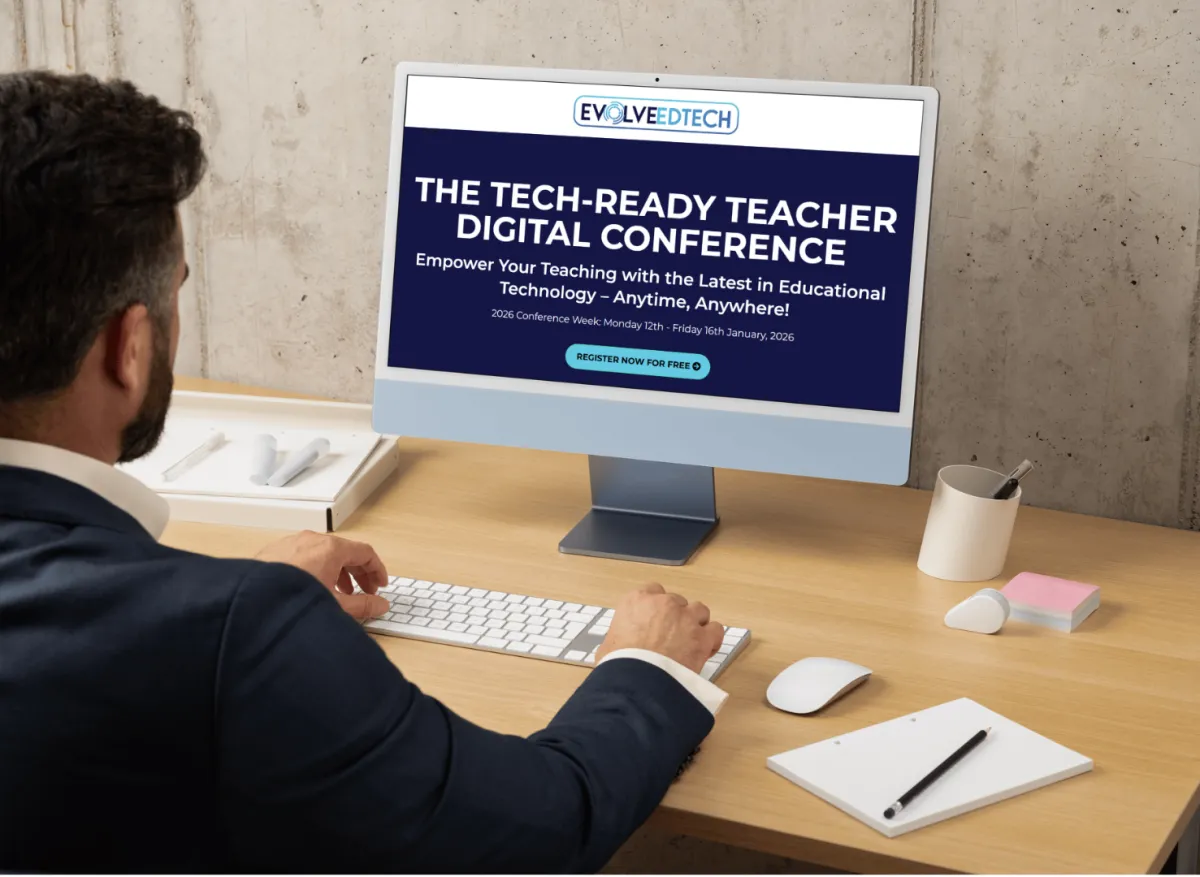
At Evolve EdTech we acknowledge the Traditional Owners of country throughout Australia and recognise their continuing connection to land, waters and culture. We pay our respects to their Elders past, present and emerging. Always was, always will be Aboriginal Land.
Copyright 2025. Evolve EdTech. All Rights Reserved.