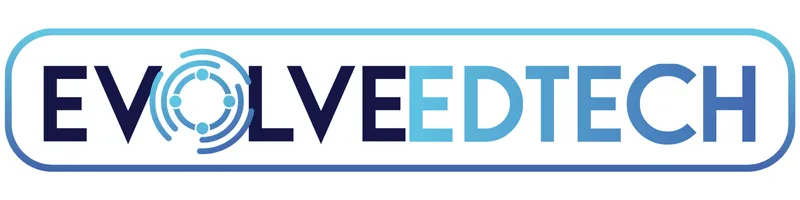THE EVOLVE EDTECH BLOG
Welcome to The Evolve EdTech Blog.
Here you will find a range of blog entries from the team at Evolve EdTech exploring a range of tips, tricks and tools that you can use to help you incorporate educational technology into your classroom.
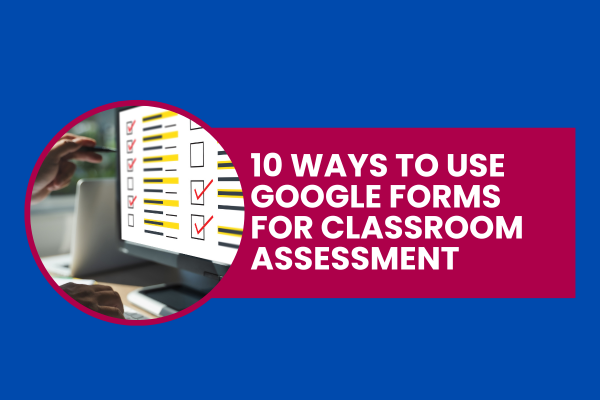
10 Ways to Use Google Forms for Classroom Assessment
10 Ways to Use Google Forms for Classroom Assessment.
Google Forms is a versatile tool that empowers teachers to streamline their classroom activities and assessments. With its user-friendly interface, educators can effortlessly create customized surveys, quizzes, and feedback forms to engage students and gather valuable insights.
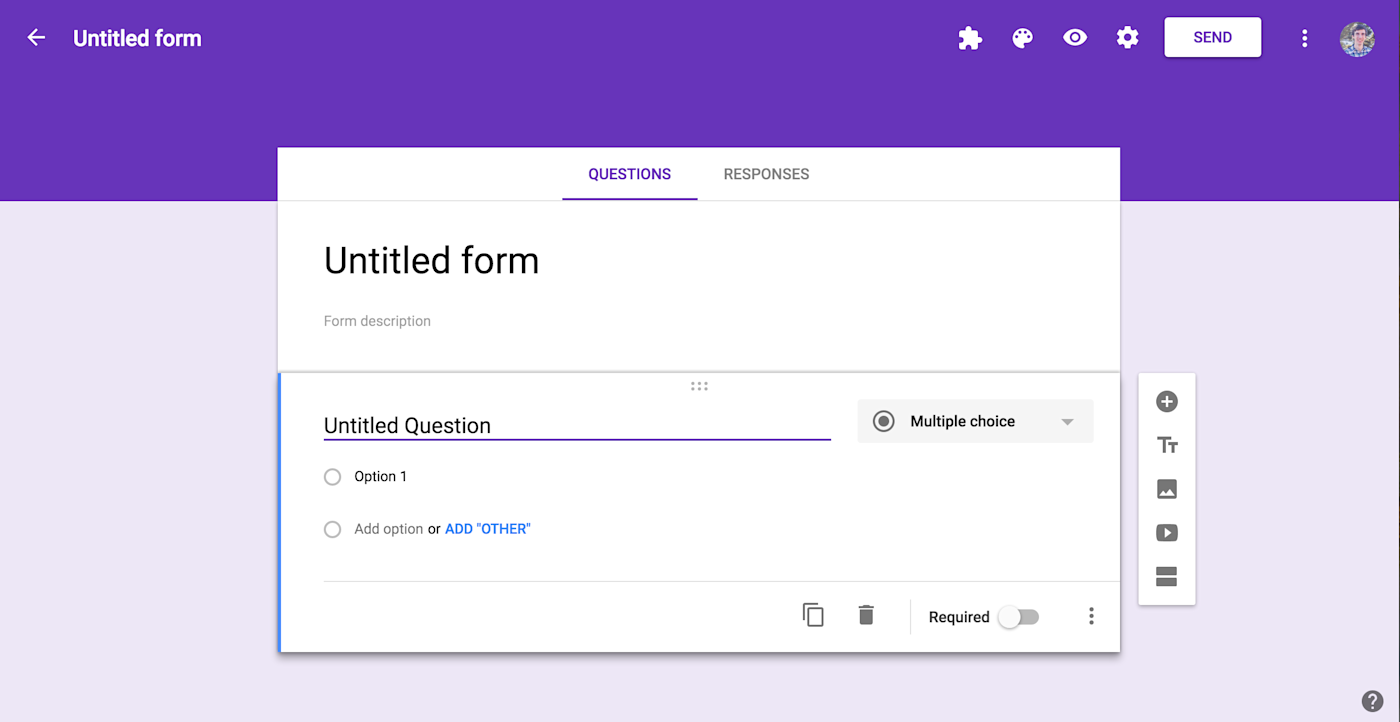
Some of the key features of Google Forms include a wide range of question types, such as multiple choice, short answer, and scales, allowing for diverse assessment methods. Furthermore, it offers real-time responses, automatic grading, and data analysis, simplifying the assessment process and enabling educators to adapt their teaching strategies effectively.
Google Forms also integrates seamlessly with Google Sheets, making data management and tracking student progress a breeze. In this blog post, we'll explore how teachers can harness the power of Google Forms to enhance their teaching experience.
So, let's explore 10 simple ways that you could use Google Forms to help you with classroom assessment:
1. Administer quizzes and tests: Google Forms can be used to create and administer quizzes and tests to assess student understanding of course material.
2. Conduct surveys: Google Forms can be used to conduct surveys to gather feedback from students about their learning experiences or to gather data for research projects.
3. Collect assignments: Google Forms can be used to collect assignments from students, including written work and digital files.
4. Create self-grading quizzes: Google Forms includes a feature that allows users to create self-grading quizzes, making it easier to assess student understanding in a timely manner.
5. Assess group work: Google Forms can be used to assess group work by having students submit their contributions and reflections on the group process.
6. Assess projects: Google Forms can be used to assess student projects, allowing teachers to provide feedback and grades on each aspect of the project.
7. Conduct formative assessments: Google Forms can be used to conduct formative assessments, such as exit tickets or quick checks, to gauge student understanding and adjust instruction accordingly.
8. Use branching logic: Google Forms allows users to create surveys with branching logic, which allows different questions to be presented to students based on their responses to previous questions. This can be a useful tool for assessing student understanding and needs.
9. Analyse data: Google Forms allows users to analyse the data collected through surveys and quizzes, providing insights into student learning and areas for improvement.
10.Use pre-made templates: Google Forms includes a variety of pre-made templates that can be customized for different assessment purposes, including quizzes, surveys, and polls. These templates can save time and make it easier to create and administer assessments.
There you have it - 10 simple but effective ways to use Google Forms to complete assessment in your classroom today.
How do you use Google Forms in your classroom? Let us know by sharing your Google Form assessment ideas by joining Evolve EdTech on our social media channels listed below:
Facebook - www.facebook.com/EvolveEdTech
Instagram - www.instagram.com/EvolveEdTech
x (Twitter) - www.twitter.com/EvolveEdTechAU
Make sure you also visit the Evolve EdTech website at www.evolveedtech.com and join our free online workshops to help you innovate with edtech in your classroom.
LEARN
Looking for FREE on-demand professional learning all year round?
Join the team from Evolve EdTech and access on-demand sessions from The Tech-Ready Teacher Digital Conference. Each January, the conference is updated with brand new sessions to help you become a master of edtech in the classroom.
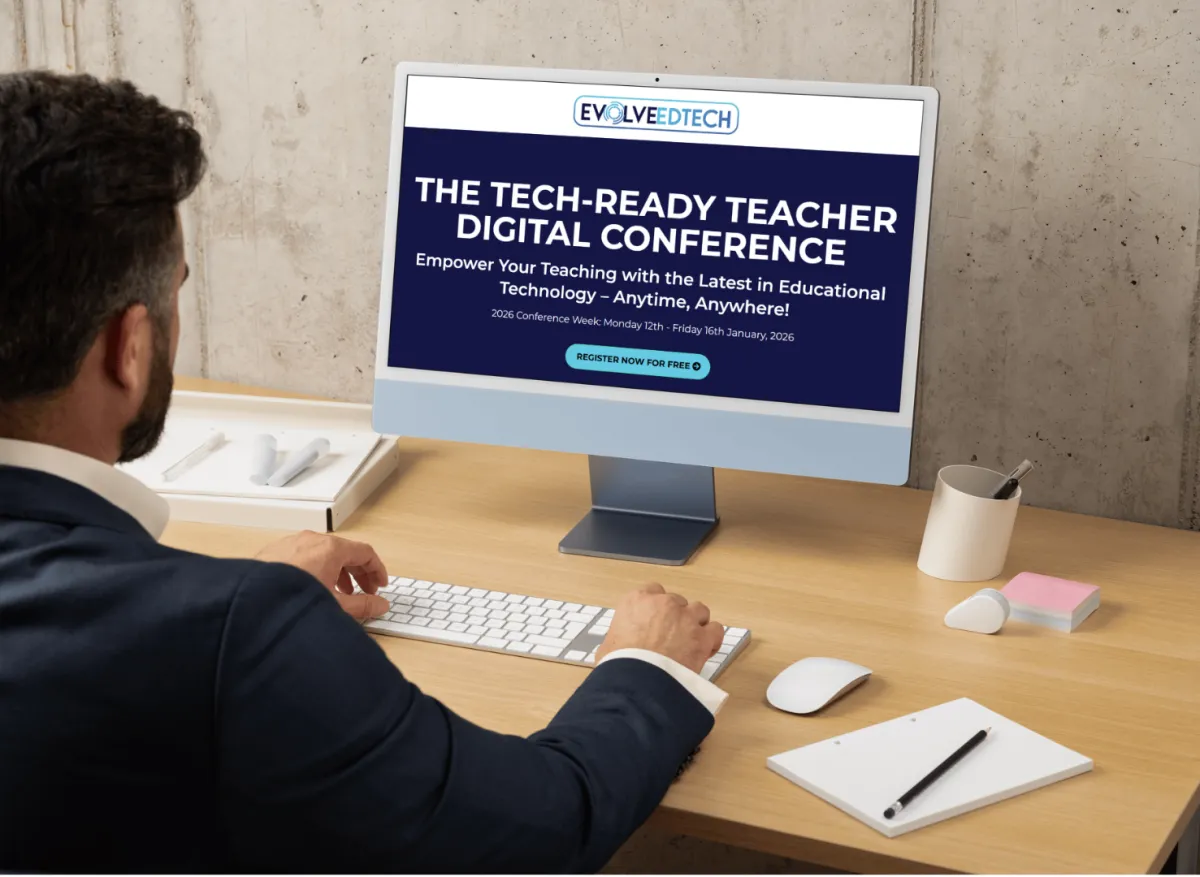
At Evolve EdTech we acknowledge the Traditional Owners of country throughout Australia and recognise their continuing connection to land, waters and culture. We pay our respects to their Elders past, present and emerging. Always was, always will be Aboriginal Land.
Copyright 2025. Evolve EdTech. All Rights Reserved.