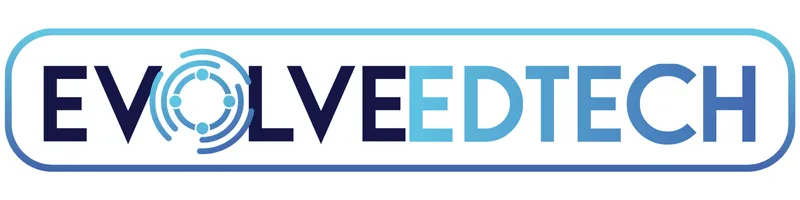THE EVOLVE EDTECH BLOG
Welcome to The Evolve EdTech Blog.
Here you will find a range of blog entries from the team at Evolve EdTech exploring a range of tips, tricks and tools that you can use to help you incorporate educational technology into your classroom.

The 12 Tech-Tips of Christmas - Day #8
Day 8: Create Fun and Engaging Word Searches with These Free Tools – The 12 Tech Tips of Christmas 2024
Welcome to day eight of The 12 Tech Tips of Christmas from *Evolve EdTech! 🎄We are thrilled to share another fantastic tip with you today. If you haven’t caught up on days one through seven, head over to the Evolve EdTech YouTube channel or our social media pages to explore amazing tips, tricks, and tools we’ve already covered. While you’re there, don’t forget to like and subscribe—your support helps us reach more educators and keeps us motivated to share our edtech love!
Today, we’re diving into two simple and free word search generators that can help you create engaging word search puzzles for your students. Whether you’re focusing on literacy, vocabulary, or topic revision, these tools are quick, easy, and perfect for any classroom. Let’s jump in!
Why Use Word Searches in the Classroom?
Word searches are more than just fun activities—they’re powerful tools for:
Reinforcing vocabulary.
Improving spelling and recognition.
Building content knowledge.
Providing a brain break with purpose!
Let’s explore two of the best word search generators you can start using today.
1. Word Search Labs
Getting Started
Head over to Word Search Labs. This tool has a simple, clutter-free interface that makes creating word searches a breeze.
How to Create a Word Search
Title Your Word Search: For example, “Technology Terms.”
Add Words: Type one word per line (e.g., technology, laptop, monitor).
Customize Word Placement: Choose directions like left-to-right, top-to-bottom, or even diagonal.
Layout Options:
Choose a rectangle layout for simplicity.
For a bit of fun, select shapes like a train or other unique patterns!
Save and Share
Create a Passcode to save your word search.
Click Save and bookmark the page for future access.
Print your puzzle or share it digitally with your students.
Why Word Search Labs?
Easy to use for both teachers and students.
Lifetime Membership: Only $9.95 for unlimited access and additional features like privacy controls and crossword creation.
Quick and simple for creating classroom-ready puzzles.
Check it out: wordsearchlabs.com
2. Armored Penguin
What Is Armored Penguin?
Armored Penguin is a versatile tool that’s been around for years. It’s perfect for creating word searches, crosswords, and other puzzles.
How to Create a Word Search
Title Your Puzzle: Add a title like “Science Vocabulary” and optional instructions.
Enter Your Words: Type your word list (e.g., gravity, planet, orbit).
Customize the Design:
Change the font size, background colour, and grid lines.
Select the puzzle size (e.g., A4, US Letter).
Choose whether to display words below or beside the puzzle.
Generate and Print: Click Create Puzzle to preview, print, or download.
Search and Explore Existing Puzzles
Don’t have time to create a new puzzle? Search their public collections by topic or category (e.g., geography, literature).
Easily access answer keys to support student learning.
Why Armored Penguin?
More customization: Change colours, fonts, and layouts.
Multiple puzzle types: Beyond word searches, create crosswords, word scrambles, and more.
Free to use: No sign-up required to generate puzzles quickly.
Check it out: armoredpenguin.com
How to Use Word Searches in Your Classroom
1. Vocabulary Review
Create word searches for new units to reinforce key terms and definitions.
2. Brain Breaks
Provide a purposeful brain break during transitions or after assessments.
3. Content Reinforcement
Use puzzles to consolidate knowledge on topics like science terms, geographical locations, or historical figures.
4. Differentiated Learning
Adjust the difficulty by modifying word placement or customizing the puzzle size for different skill levels.
Wrapping Up Day Eight
That’s a wrap for day eight of The 12 Tech Tips of Christmas! These two word search generators—Word Search Labs and Armored Penguin—are perfect for creating engaging and educational puzzles for your students. Simple, effective, and free!
Don’t forget to join us tomorrow for day nine, where we’ll share another incredible edtech tip to boost your classroom adventures. If you enjoyed today’s tip, please like this post and subscribe to our YouTube channel for more edtech goodness!
Thank you for being part of the Evolve EdTech community. Stay safe, and see you tomorrow! 🎄
To view Day 8 of The 12 Tech-Tips of Christmas click on the video below:
LEARN
Looking for FREE on-demand professional learning all year round?
Join the team from Evolve EdTech and access on-demand sessions from The Tech-Ready Teacher Digital Conference. Each January, the conference is updated with brand new sessions to help you become a master of edtech in the classroom.
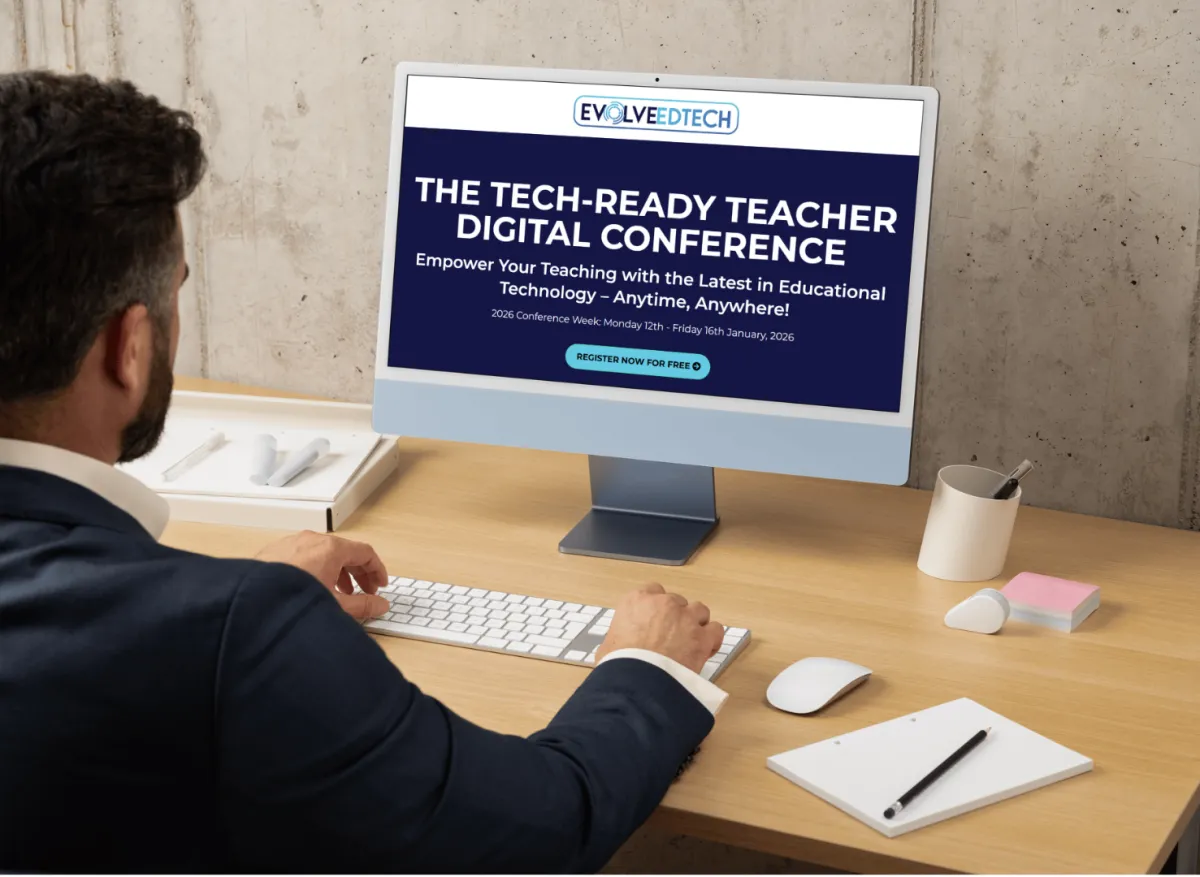
At Evolve EdTech we acknowledge the Traditional Owners of country throughout Australia and recognise their continuing connection to land, waters and culture. We pay our respects to their Elders past, present and emerging. Always was, always will be Aboriginal Land.
Copyright 2025. Evolve EdTech. All Rights Reserved.