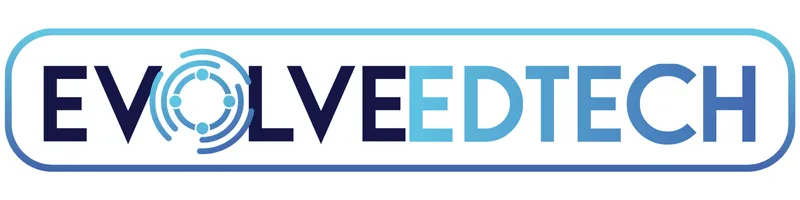THE EVOLVE EDTECH BLOG
Welcome to The Evolve EdTech Blog.
Here you will find a range of blog entries from the team at Evolve EdTech exploring a range of tips, tricks and tools that you can use to help you incorporate educational technology into your classroom.

The 12 Tech-Tips of Christmas - Day #6
Day 6: Supercharge Your Browsing with Google Chrome Tips - The 12 Tech Tips of Christmas 2024
Welcome to day six of The 12 Tech Tips of Christmas from *Evolve EdTech! 🎄 I’m Tristan, and I’m thrilled to have you here for another exciting tip that will help streamline your edtech toolkit.
If you haven’t checked out the first five days of this series, head over to the Evolve EdTech YouTube channel or our social media pages to catch up. And while you’re there, don’t forget to like and subscribe—your support keeps us inspired to share even more edtech tips and tricks with you!
Today, we’re diving into some lesser-known but super useful features of Google Chrome that can make your life as an educator more organised, efficient, and stress-free. Let’s unlock the full potential of Chrome!
1. Organize Your Tabs with Tab Groups
If you’re like me, you probably have a million tabs open at any given moment. Keeping them organised can be a challenge, but Chrome’s Tab Groups make it simple.
How to Create a Tab Group:
Right-click on a tab.
Select Add Tab to New Group.
Give the group a name and colour for easy identification.
Pro Tip: Group tabs by project, subject, or purpose. For example, I have separate groups for:
Evolve EdTech resources.
School Management System tools.
Email Accounts.
Collapsing Tab Groups
To declutter your browser, click on the group name to collapse the tabs. Click again to expand them.
2. Save Tab Groups for Use on Other Devices
Need to access the same set of tabs at school and at home? You can now save your Tab Groups so they sync across your devices!
How to Save a Tab Group:
Right-click on the tab group name.
Toggle Save Group.
The group will appear in your Bookmarks Bar for quick access on any device where you’re signed into Chrome.
This is a game-changer for educators who use multiple devices and want to maintain consistent workflows.
3. Mute Noisy Tabs
Ever been in a meeting or class when an unexpected notification blares from your computer? You can avoid this with Chrome’s Mute Site feature.
How to Mute a Tab:
Right-click on the tab.
Select Mute Site.
This is especially useful when presenting to students or colleagues, ensuring no unwanted sounds disrupt your lesson.
4. Pin Frequently Used Tabs
For sites you use constantly (like email, Google Drive, or your LMS), pinning tabs makes them easily accessible and prevents accidental closure.
How to Pin a Tab:
Right-click on the tab.
Select Pin.
Pinned tabs shrink to an icon and stay on the left side of your browser. To unpin, right-click and select Unpin.
5. Boost Productivity with Chrome Extensions
Chrome extensions are add-ons that provide extra functionality. They can help you annotate, check grammar, pick colours, and much more.
Some Favourite Chrome Extensions for Educators:
Annotate: Draw and mark up any web page or presentation.
Grammarly: Improve writing with grammar and spell-checking.
Kami: Annotate PDFs and documents collaboratively.
Bitmoji: Add fun avatars and stickers to your materials.
How to Add Chrome Extensions:
Visit the Chrome Web Store.
Browse by category or search for specific extensions.
Click Add to Chrome to install.
Managing Extensions:
Click the puzzle piece icon in the toolbar to view all extensions.
Pin your favourites by clicking the pin icon.
Why These Chrome Tips Matter
These tips can help you:
Stay organised with your online resources.
Save time by accessing frequently used tabs instantly.
Avoid disruptions during lessons or meetings.
Enhance productivity with powerful extensions.
Google Chrome is more than just a browser—it’s a tool that can help streamline your teaching and planning processes.
Wrapping Up Day Six
That’s a wrap for day six of The 12 Tech Tips of Christmas! We explored how to organize, sync, and enhance your browsing experience with Google Chrome. These simple yet powerful tips can make your day-to-day tech use more efficient and stress-free.
We’ll be back tomorrow for day seven, where we’ll share another fantastic edtech tool to add to your toolkit. Until then, don’t forget to:
Like this post.
Subscribe to our YouTube channel.
Thank you for joining us, and stay safe! 🎄
To view Day 6 of The 12 Tech-Tips of Christmas click on the video below:
LEARN
Looking for FREE on-demand professional learning all year round?
Join the team from Evolve EdTech and access on-demand sessions from The Tech-Ready Teacher Digital Conference. Each January, the conference is updated with brand new sessions to help you become a master of edtech in the classroom.
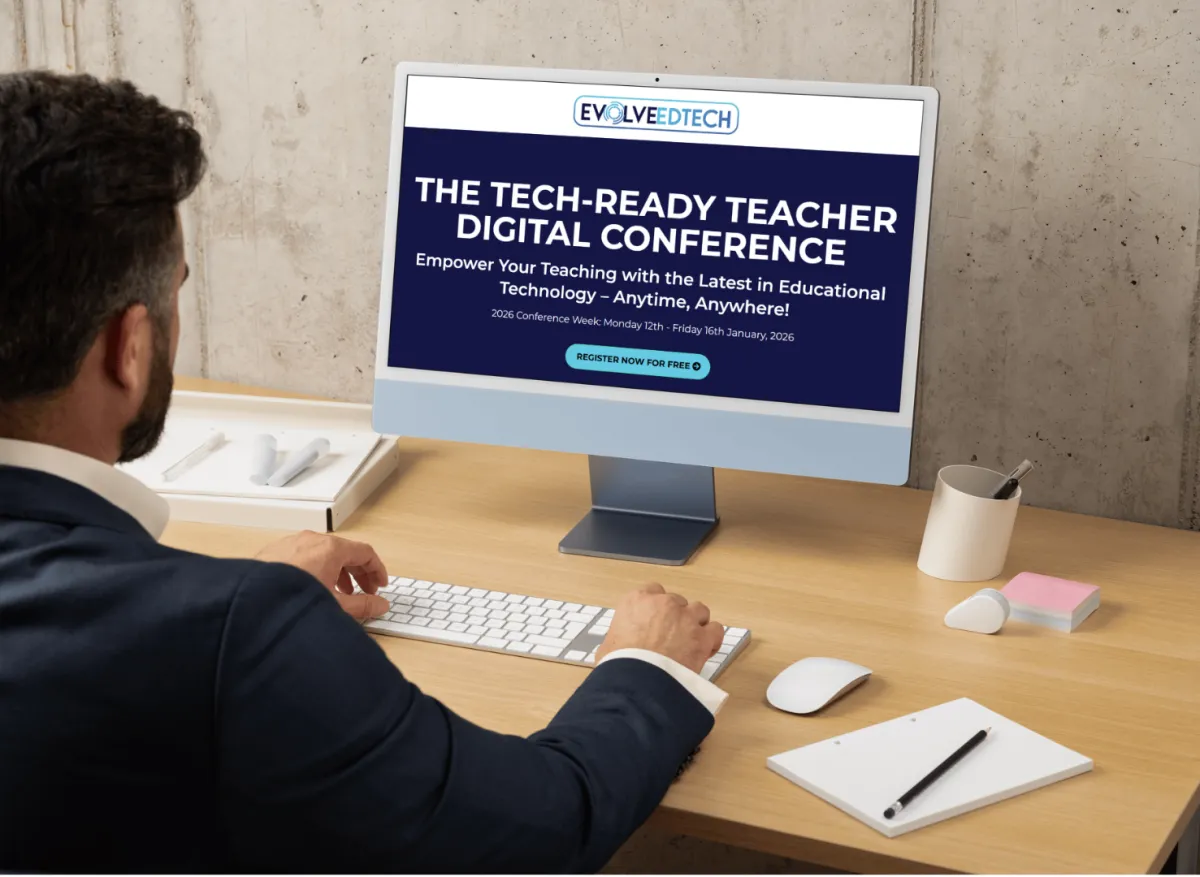
At Evolve EdTech we acknowledge the Traditional Owners of country throughout Australia and recognise their continuing connection to land, waters and culture. We pay our respects to their Elders past, present and emerging. Always was, always will be Aboriginal Land.
Copyright 2025. Evolve EdTech. All Rights Reserved.