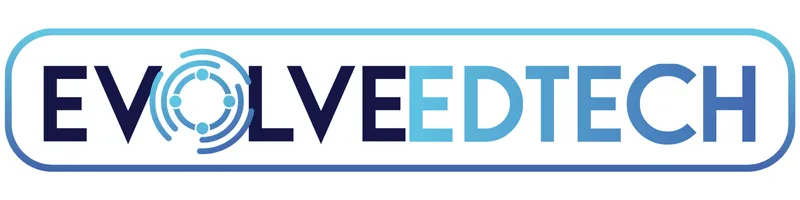
Oops… this page has gone on school holidays!
It looks like the page you’re after has either been moved, updated, or never quite made it to class. Don’t worry — we’ve got plenty of other resources to help you keep your teaching tech-savvy and future-ready.
Here are a few quick links to get you back on track:
Visit our Homepage – Start fresh from the beginning.
Explore our Blog – Discover tips, tricks, and tech tools for your classroom.
Browse Free Resources – Download templates, checklists, and classroom-ready materials.
Check out our Workshops – Learn new skills with our interactive training sessions.
Join The Tech-Ready Teacher Digital Conference – Access free, on-demand professional learning.
Join The Tech-Ready Teacher Academy - A monthly membership to help you become an edtech master